In this guide, I will show you how to change your Minecraft server version using our automatic version changer.
Choosing the right Minecraft server version is key! With Spigot or Paper, you can easily run a variety of plugins to add unique features and customization, giving your players a one-of-a-kind gaming adventure. For those who want to dive into mods, Forge is the perfect option—allowing you and your friends to introduce brand-new elements, expanding the game far beyond its original limits. No matter which version you choose, you can optimise performance and deliver an exciting, personalised Minecraft experience.
We also have this guide available in video form, why not check it out?
How to change your Minecraft Server version video guide. On YouTube.
We have lots of different versions available on our version changer, these include:
- Vanilla
- Snapshot
- Spigot
- Paper
- Purpur
- Sponge
- Bungeecord
- Waterfall
- Velocity
- Fabric
- Mohist
- Magma
- Catserver
- Various modpacks
Get in touch with our customer service team at https://tigonhosting.com/support
Step 1
Login to the Tigon Hosting game panel.
Step 2
Once logged in, go to the Settings tab.
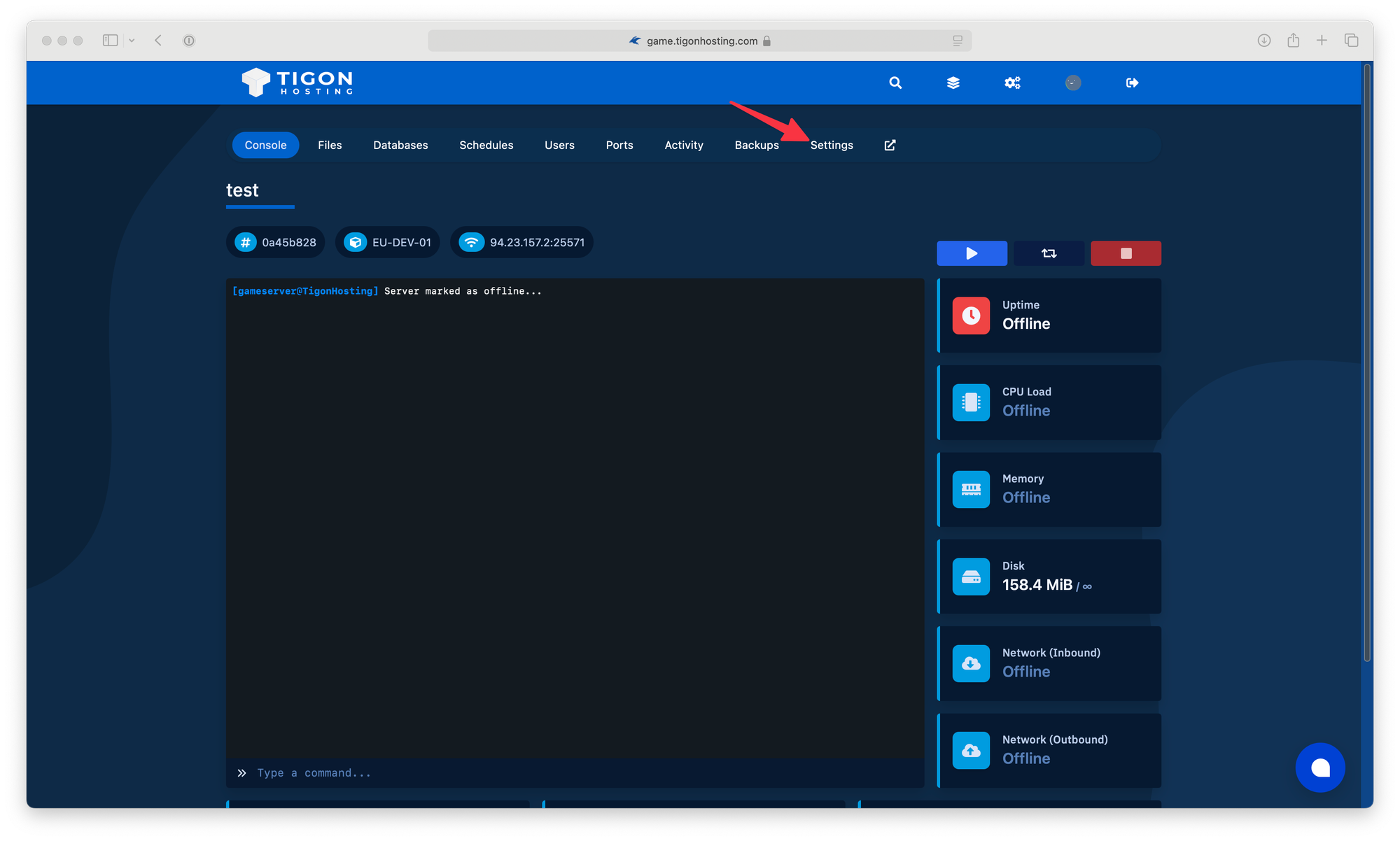
Step 3
Here there will be a box called Install Minecraft Version, inside it, select Go To Version changer.
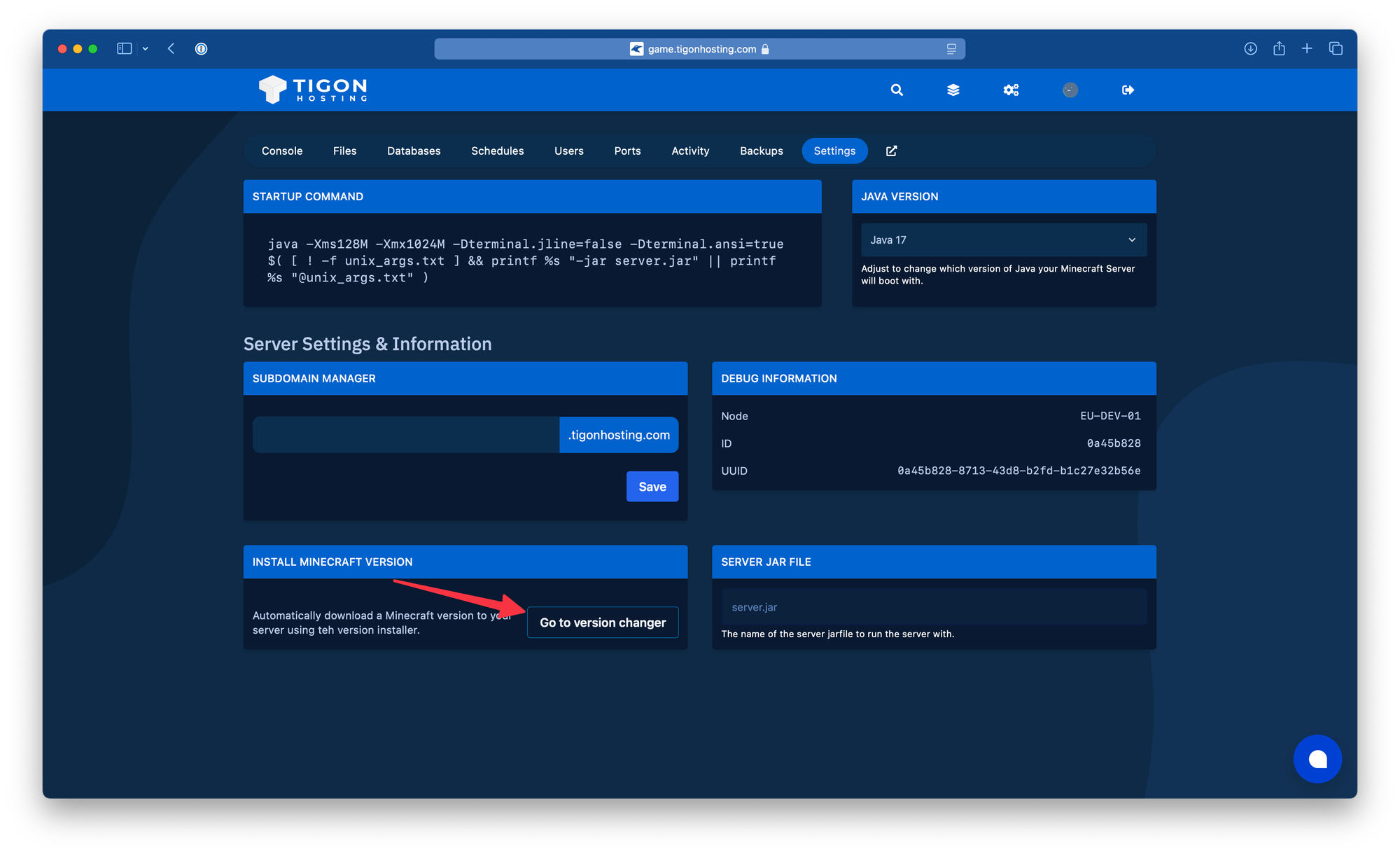
Step 3
By default, you will be shown a load of different Minecraft versions. If you don't want vanilla, head to the dropdown and select the version you want, for the purpose of this guide, I will be installing Paper to my Minecraft server, so I will select Paper from the Dropdown.
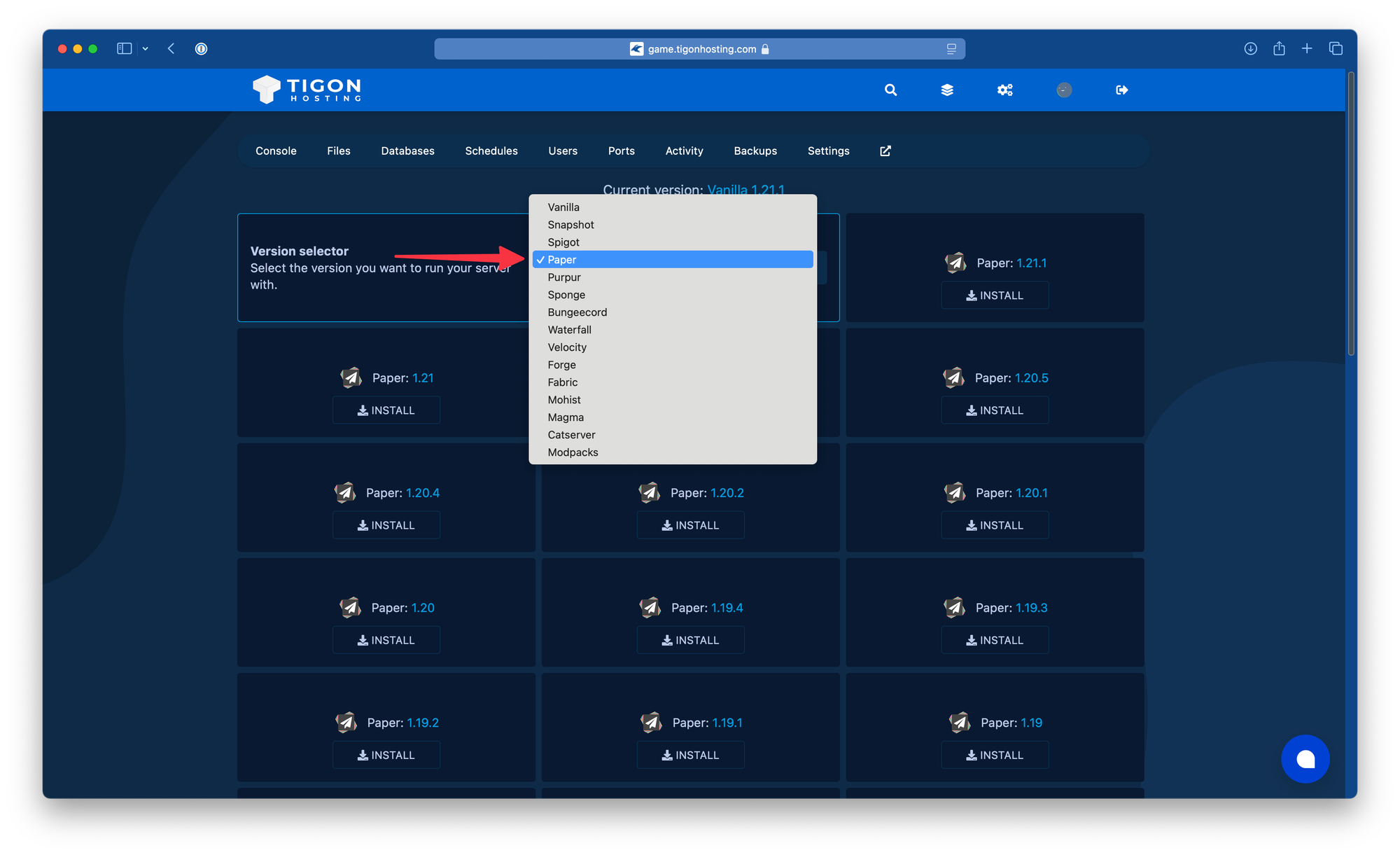
Step 4
Select Install on the desired Minecraft version of your selected Minecraft server type. I want the latest currently available, 1.21.1 so I will select Install on that.
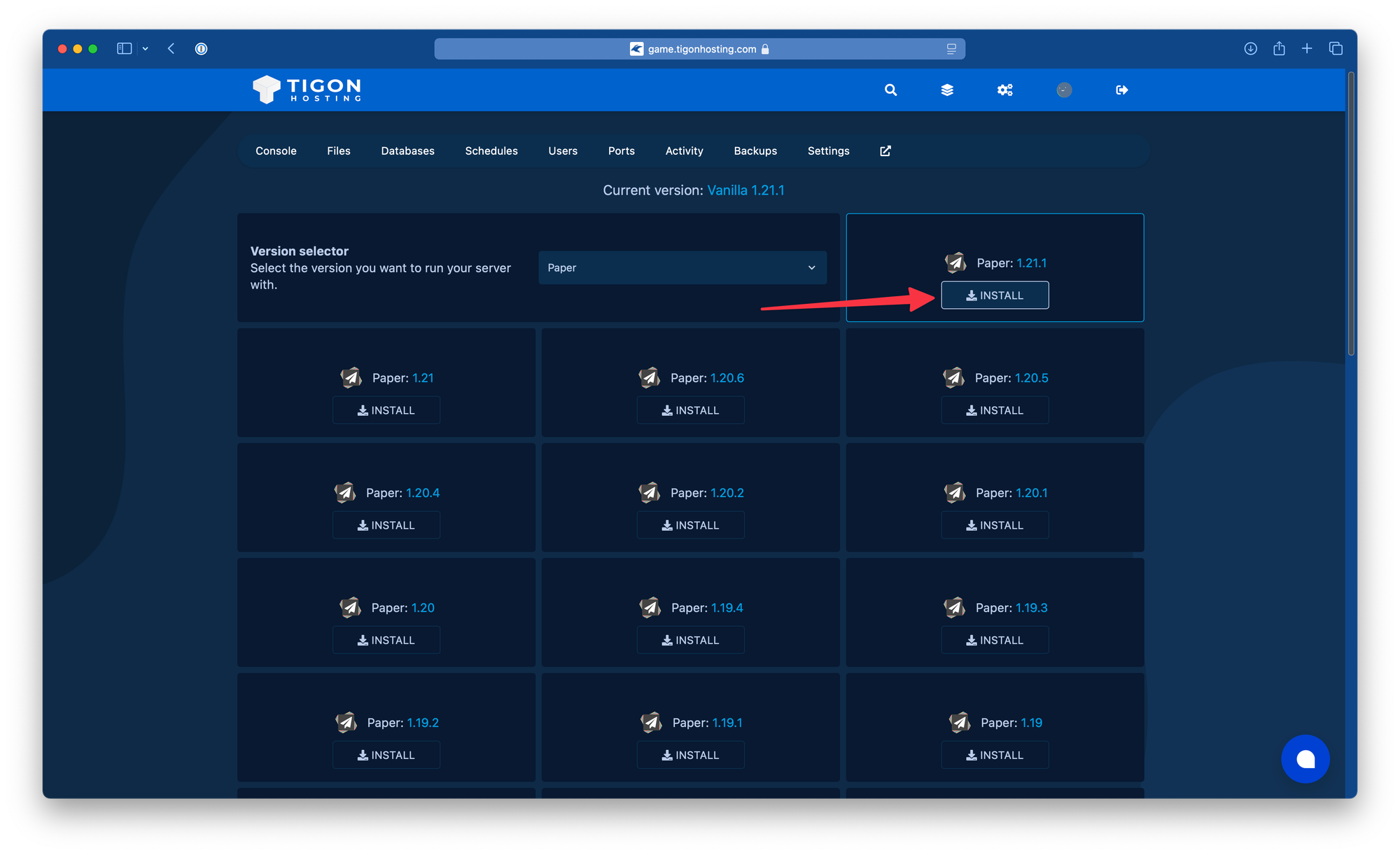
Step 5
It will give you a warning about the action you are about to complete, take a read through it, and if you are happy to proceed, press Install for the final time. If you do not wish to proceed, press cancel.
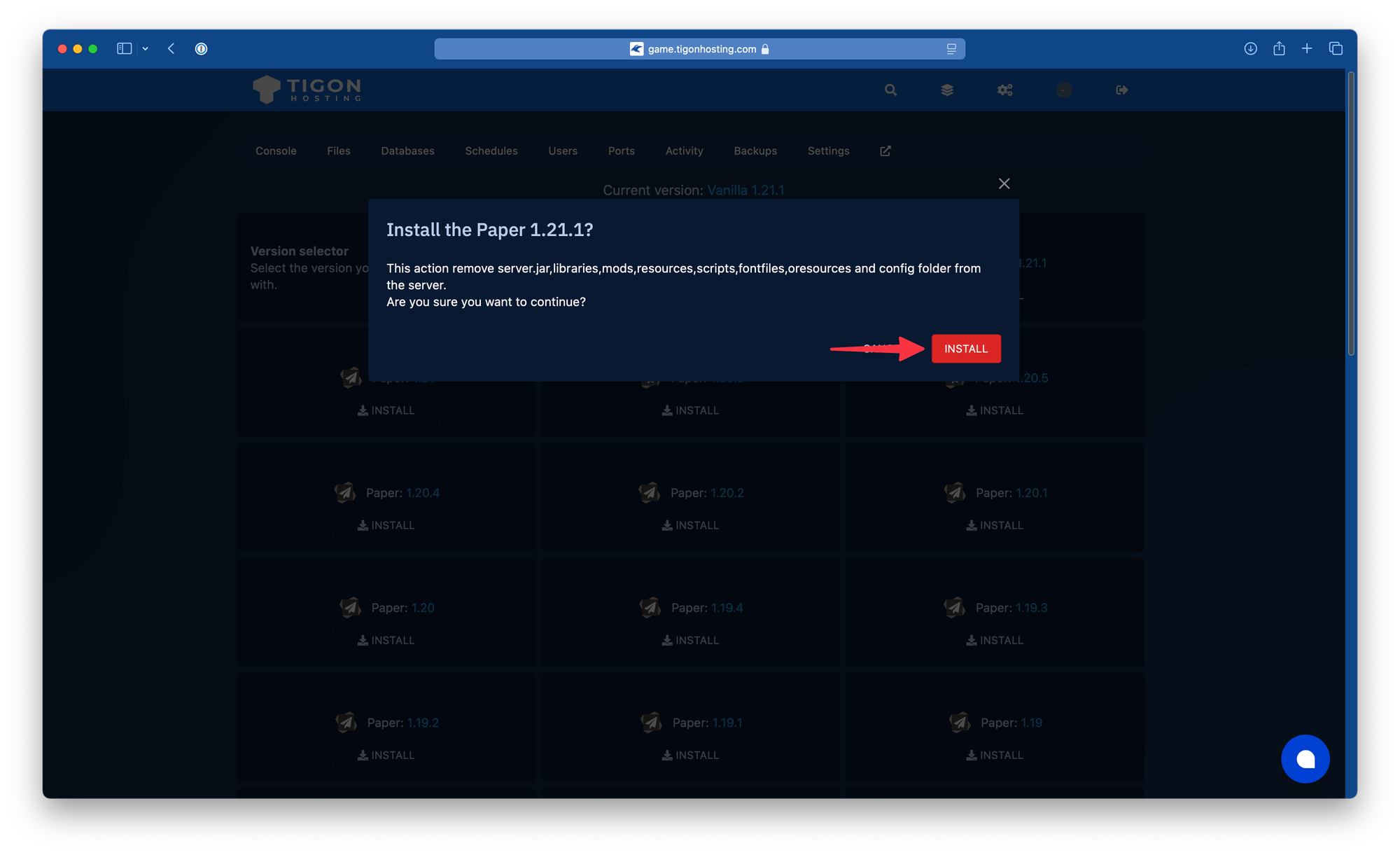
Step 6
You should receive a success message at the top of the version changer, once you receive this, go back to the Console tab, then depending on weather your server is already running or not, either Start or Restart your Minecraft server.
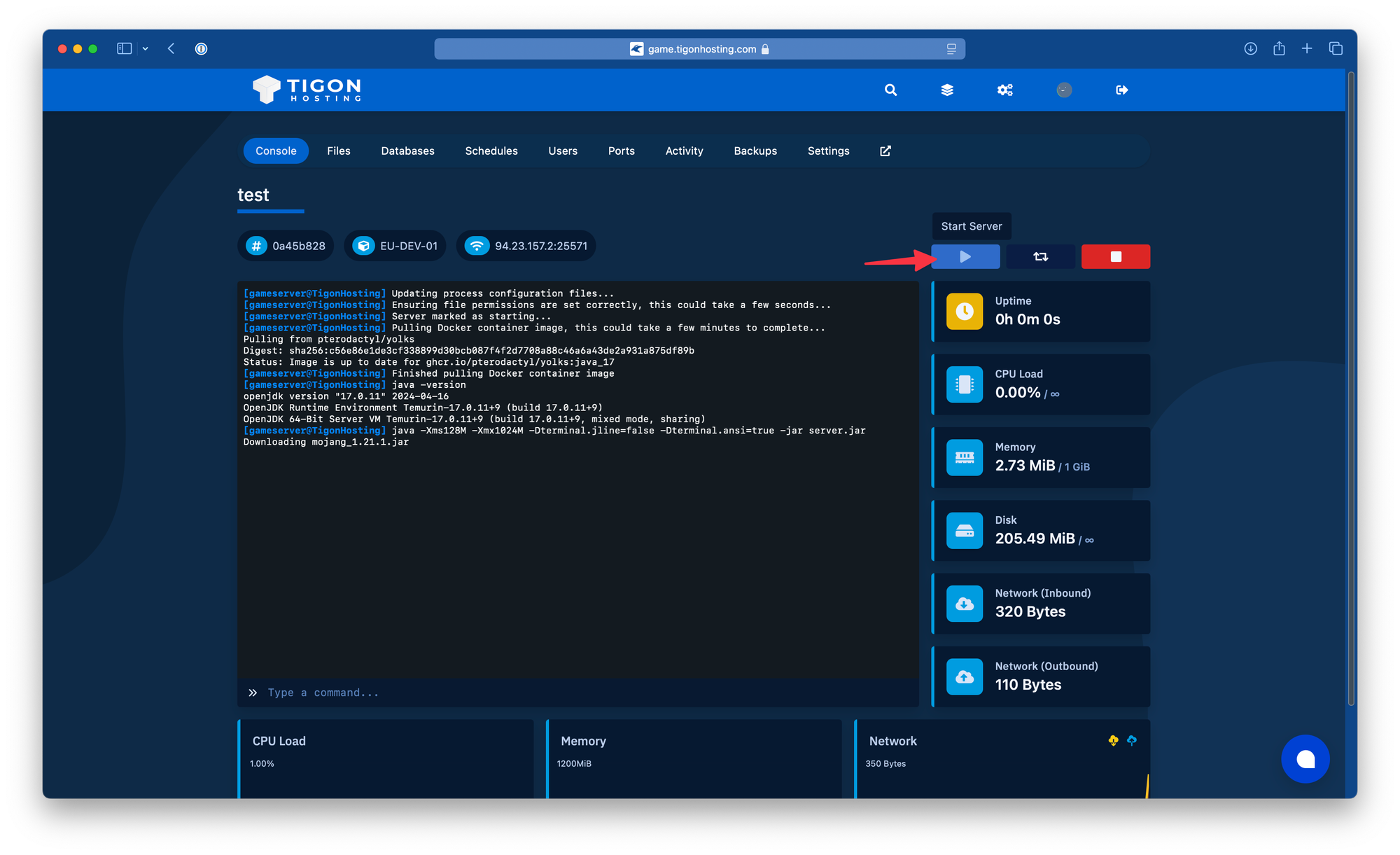
Your Minecraft server version should now be changed, if you have had any issues following this guide, or need a little extra guidance on how to change your servers version, please get in touch with our customer service team, who will be happy to lend a hand.
That's just about everything to cover for this guide, we hope this guide was helpful to you, if you have a moment to share some feedback about this article, please do here.
